|
Recently I came across a simple requirement and saw an exaggerated estimate for that. Well, it isn't all that rare but I was amused how a different line of thought can make all the difference in the world!
Requirement : Make a field mandatory in the workflow screen and make sure the mandatory icon is present on screen. Now the first part is pretty easy. Write a workflow validator which makes the field required. Actually, I just bluffed! You don't even need to write one because the JIRA Suite Utilities plugin already boasts of one, with a number of additional useful stuff. I will use that, any day of the week! The second part, to show the mandatory icon, is what prompted me to write this. I saw a few number of hours estimated alongside this and I knew immediately that it was a mistake. Because it is cases like this that makes the javascript hacks "worth a hack"! Few minutes later, the screen that looked like this:
looked like this:
And all that was needed was this simple javascript:
<script type="text/javascript">
AJS.$("#customfield_11300").parent().children('label').append('<span class="aui-icon icon-required"></span>'); </script> And then, I searched the forum to answer a question that was asked in the past about this, only to realize that Jamie had this solution implemented before even someone thought about it! Well, what the heck? If it was worth a hack, it is worth sharing. Ain't it? ;) UPDATE: There was an interesting question on the comments section. How do we limit it for a particular transition screen? All you need to do is to add the extra check for transition value (action id). Something like this:
<script type="text/javascript">
if (AJS.$("#issue-workflow-transition input[name=action]").val()=='5'){ AJS.$("#customfield_11300").parent().children('label').append('<span class="aui-icon icon-required"></span>'); } </script>
40 Comments
webwesen
9/5/2012 03:31:38 am
should there be an asterisk between your <span> tags? thanks
Reply
J-Tricks
9/5/2012 05:07:28 am
Well, not really. But you are right, the span class was missing :) HTML messup but fixed now. Thanks for reporting.
Reply
J-Tricks
9/7/2012 10:23:42 am
Both valuable points :)
Reply
DIPTI RANJAN BEHERA
9/10/2012 10:35:17 pm
Hi,
Reply
J-Tricks
9/11/2012 01:43:30 am
You will have to do some additional checking to find the transition. It must be on the page.
Reply
J-Tricks
9/11/2012 10:28:08 am
Just added it as an update in the blog. Hope it helps.
Reply
Kapil
12/12/2012 04:26:49 pm
Hi Jtricks,
Reply
J-Tricks
12/13/2012 02:55:09 am
You need to go one more level up for user custom field.
Reply
J-Tricks
3/7/2013 02:11:44 am
Actually, I meant the reverse!
kite
2/18/2013 08:31:17 pm
Need to add * for Free Text Field
Reply
J-Tricks
2/19/2013 12:42:47 am
Same process. Use the appropriate custom field id.
Reply
mim dal
2/23/2013 07:10:39 pm
I'm sorry for asking question here, but It seems that you are professional in jira.
Reply
J-Tricks
2/24/2013 06:14:47 am
You will have to raise it with Atlassian themselves.
Reply
Elke
3/7/2013 12:09:19 am
Is it possible to add this * also to Checkbox Fields?
Reply
Adnan
11/11/2013 09:49:16 pm
i had the custom field with the name of "testCF" and run the above script into the announcement banner but it didn't work. please guide me the proper procedure how to run the script in detail.
Reply
J-Tricks
11/15/2013 08:37:37 am
Did you change the custom field ids to match what you have? What is the version of JIRA? And what type of a field is it?
Reply
Zeeshan
11/19/2013 10:54:04 pm
Hi,
Reply
J-Tricks
11/21/2013 11:13:26 am
You just need to replace the action id with your custom transition id. name is always action. You can find the transition id when you go to the "text" view of the workflow. It is the unique number alongside the transition.
Reply
Adnan
11/28/2013 06:18:29 pm
My JIRA default field "Due Date" is mandatory in some of my workflow screens and optional in few screens, how i can change in script which can work only in particular screens which is mandatory due to workflow validator.
Reply
J-Tricks
11/29/2013 12:52:30 am
The last snippet tells you how to add the icon based on workflow transition id. That should work for you in this case. Find the workflow transition id and use it in the script instead of '5'.
Reply
Lanthanide
3/5/2014 12:01:42 pm
I'm trying to do this for a field on the Create Issue transition, which appears to have a transition ID of 1, but this method doesn't work? What I'm really wanting is to pre-populate a user picker field with the current user when they create the issue (but also allow them to over-ride that value with someone else if they want).
Reply
J-Tricks
3/6/2014 02:40:53 pm
Do you mean the Create screen?
Reply
Lanthanide
3/11/2014 09:27:32 am
Your proposed code originally looked like it was working, but ultimately it caused issues not to load properly.
J-Tricks
3/11/2014 04:30:08 pm
Nice. Thanks for sharing! Thanks for the info - I'm a novice javascripter so I'm not sure how to plug the data from our custom field into this? My custom field is named 'Resolution Type' and my transition ID is 21. do I need to find the corresponding value in my env for "customfield_11300"?
Reply
J-Tricks
1/12/2015 02:48:32 am
Yes, you can get the id from database or find it in the url when you edit the custom field (or configure it)
Reply
David
2/13/2015 07:18:39 am
Hi, I'm unable to get the icon to show on the create screen. I am able to get the icon on the close screen. I saw some comments above about this but am unable to make it work. Have any suggestions? Thanks!
Reply
J-Tricks
2/17/2015 12:49:08 am
Depending on the field, some adjustments might be needed (similar to the user custom field example in one of the comments). Check the dom and make sure you are adding it at the right place.
Reply
Cynthia
3/10/2015 06:18:45 am
I'm trying to do this trick for fix version/s. However it is not a custom field it is a Field Layout Item.
Reply
J-Tricks
3/10/2015 02:43:50 pm
The trick is to find out the element from DOM and work towards the label of that field. if you peek into the DOM using firebug or something, you can find the element details. It should work even for standard fields.
Reply
Jason
6/26/2015 05:30:37 am
I don't want to continue to beat a dead horse here, but I am trying to set a custom field as required in my workflow and I don't get any changes at all. I plugged in the following into the description field for the custom field:
Reply
J-Tricks
7/16/2015 03:59:53 am
User fields are slightly different in the DOM. Have you tried AJS.$("#customfield_12345").parent().children('label').append as mentioned in one of the comments?
Reply
Lanthanide
7/16/2015 09:38:05 am
Atlassian, in their infinite wisdom, in the 6.2 Jira upgrade stopped Javascript from being executed when it is in the description of a User Picker field. They say that this will become the default case for all fields, probably in Jira 7.0. This will of course break all of these tricks, so hopefully they will provide an alternative workaround if and when they do make such a change.
Reply
Arasu
10/27/2016 02:21:39 pm
Hi Team,
Reply
Manuel
11/7/2016 03:06:02 am
Hi,
Reply
J-Tricks
11/10/2016 08:55:02 pm
It is javascript and all you need to do is to get it on the screen somehow. Following are the options, with 1 being the recommended one.
Reply
Aravindi
9/4/2017 02:28:25 am
Hello,
Reply
J-Tricks
9/4/2017 08:19:27 am
I haven't tried it but it javascript hacks were not allowed on JIRA Service desk forms. There are a few add-ons that allow it now but I haven't tried any of those yet.
Reply
Nicholas
9/25/2017 11:15:58 pm
Any idea how to get this to work in JIRA 7.x.x? I havnt done javascript in several years and am also relatively new to JIRA (about a year). Also do you have a preferred resource for using javascript for JIRA specifically?
Reply
Your comment will be posted after it is approved.
Leave a Reply. |
AuthorJobin Kuruvilla - Works in Adaptavist as Head of DevOps Professional Services. Categories
All
Archives
October 2016
|

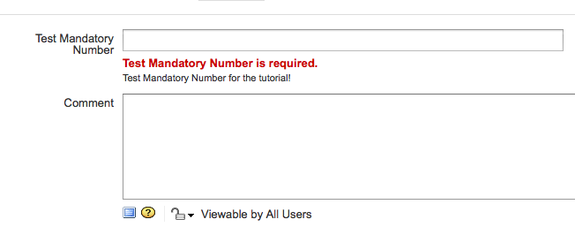
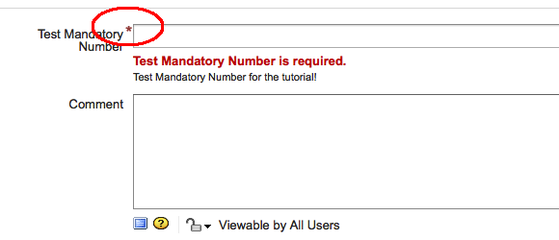
 RSS Feed
RSS Feed