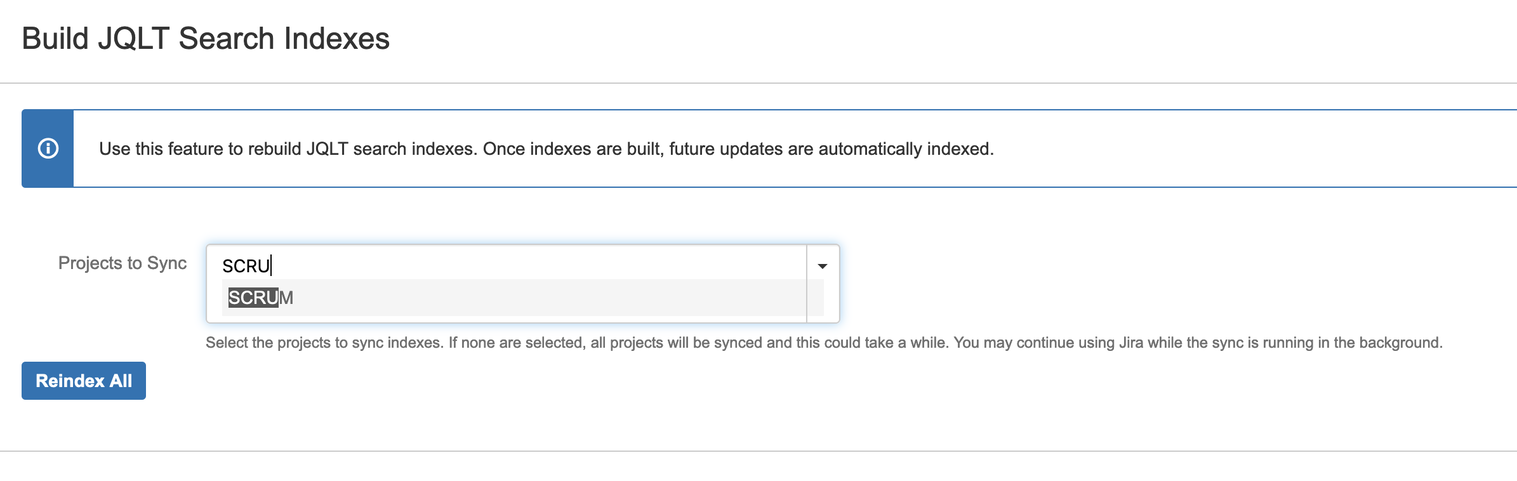After successful installation, click on the 'Configure' link or navigate to Apps > Manage Apps > JQL TRICKS > Build JQLT Search Indexes.
JQL aliases relies on up-to-date lucene indexes for searching. Once installed, the indexes are automatically created whenever the issues are updated. But, in order for the indexes to be updated for existing issues, JIRA administrator should rebuild the search indexes. This is a one-time operation and usually needed to be performed only after the initial installation.
This feature also comes in handy if the indexes are broken for whatever reason. The rebuilding of indexes can take a while, depending on the amount of issues in the system, and is done asynchronously for better performance.
It is also possible to rebuild the indexes for selected projects, as shown below, and this helps the administrator to rebuild the indexes for a specific project, either due to a configuration issue or while debugging inconsistencies in the search results.
JQL aliases relies on up-to-date lucene indexes for searching. Once installed, the indexes are automatically created whenever the issues are updated. But, in order for the indexes to be updated for existing issues, JIRA administrator should rebuild the search indexes. This is a one-time operation and usually needed to be performed only after the initial installation.
This feature also comes in handy if the indexes are broken for whatever reason. The rebuilding of indexes can take a while, depending on the amount of issues in the system, and is done asynchronously for better performance.
It is also possible to rebuild the indexes for selected projects, as shown below, and this helps the administrator to rebuild the indexes for a specific project, either due to a configuration issue or while debugging inconsistencies in the search results.
After the indexes are created, they are kept in sync for future updates automatically.