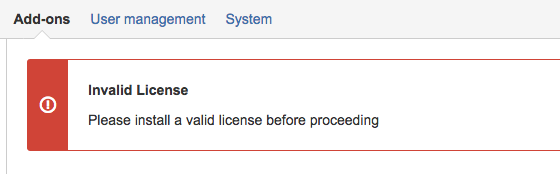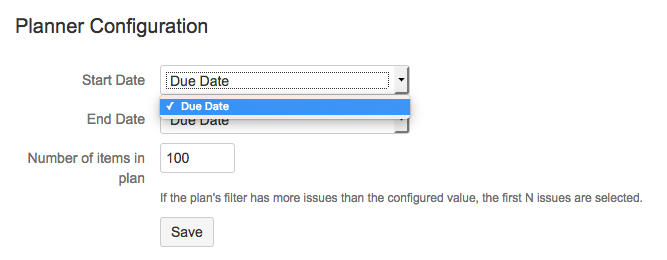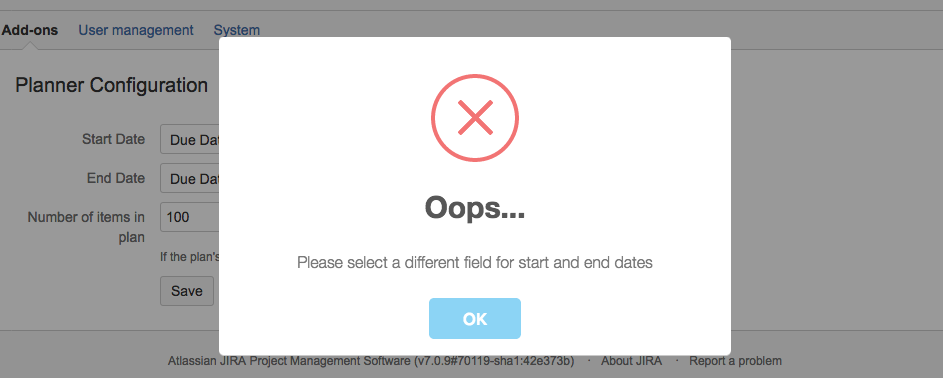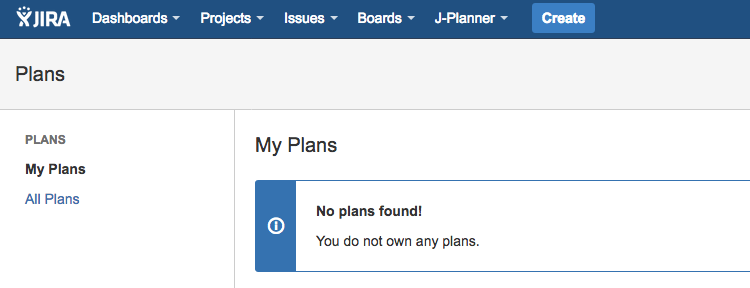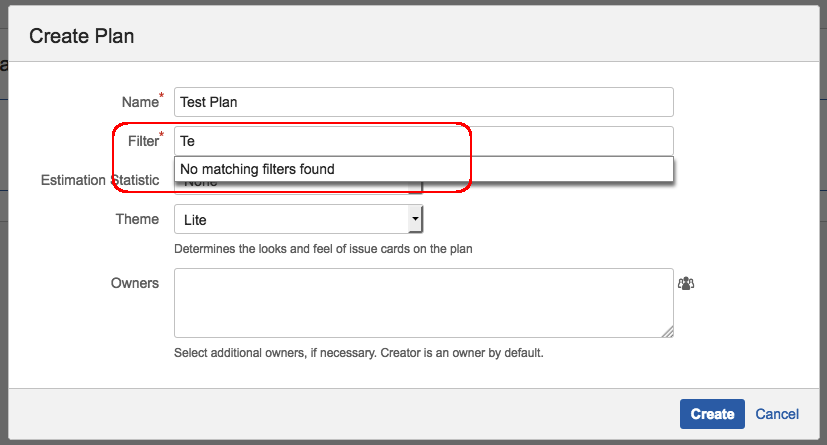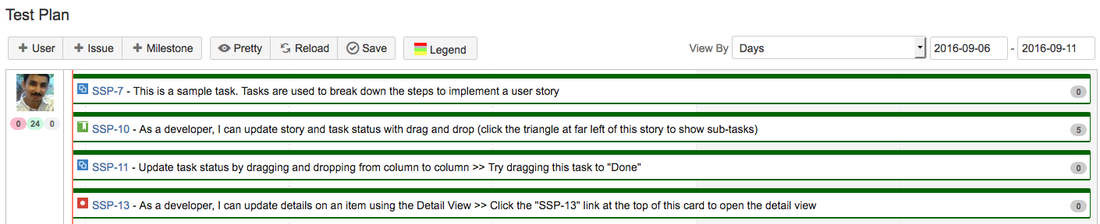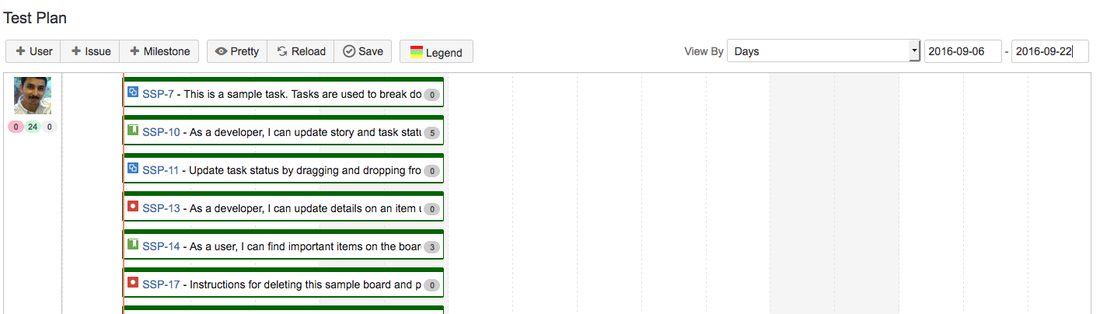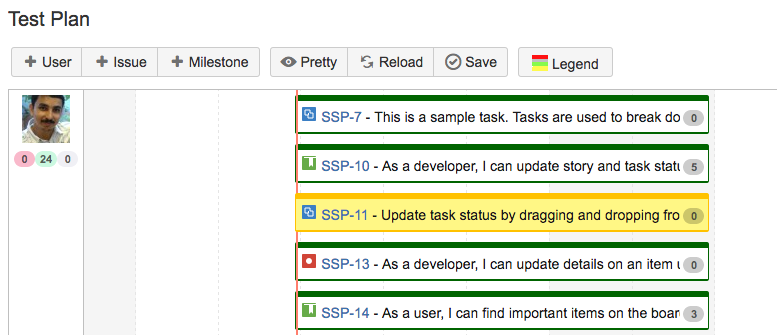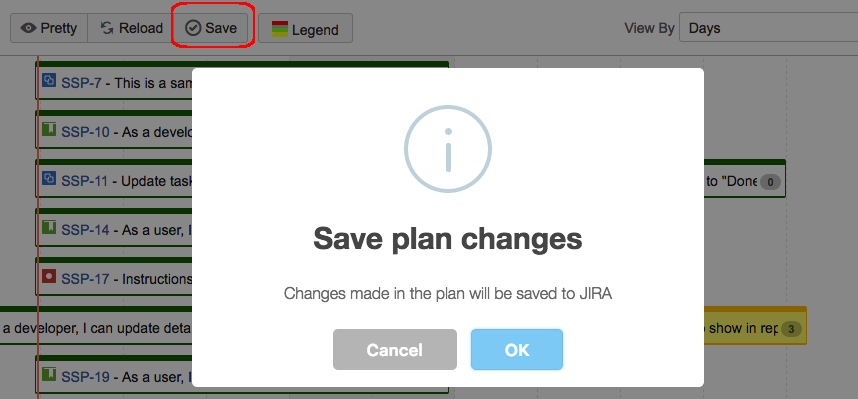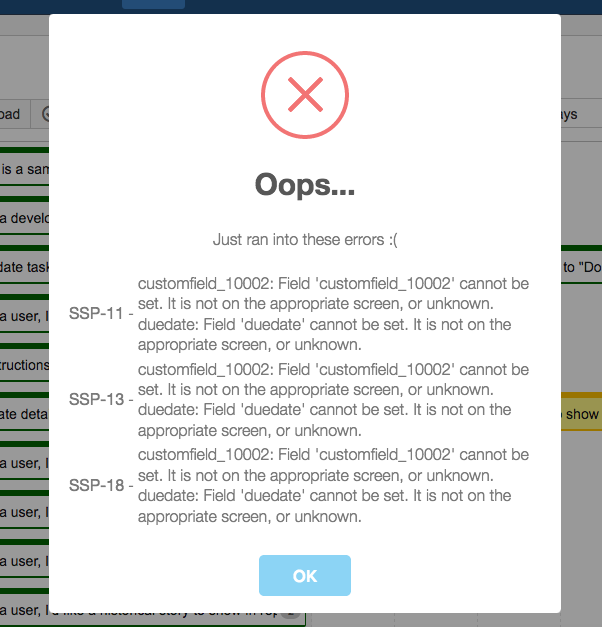- Getting License Error
- Not seeing any fields other than Due Date
- Unable to save configuration - Same Date Error
- No plans found
- No matching filters
- Unable to select Estimation Statistic
- Long Issue bars occupying the bulk of the screen
- Selecting a different time range for the plan
- Unable to move an issue bar
- How do I change just the start or end date, instead of moving the issue
- Changes are not reflected in JIRA
- Getting errors while saving the plan
- Unable to find a milestone just added
Getting License Error
Q. I am getting a license error while going to the configuration page, as shown below:
A. Please make sure you install a valid license via UPM.
Not seeing any fields other than Due Date
Q. I am seeing only 'Due Date' in the dropdown list, in the configuration page, as shown below:
A. Please make sure you create custom fields of type 'Date Field', as mentioned in the configuration. You might need only one field for 'Start Date' as you can use 'Due Date' for the planned 'End Date'. You can also create Date custom fields with any other name and use it as start or end dates.
Unable to save configuration - Same Date Error
Q. I am unable to save the configuration page because of the following error:
A. Please make sure you select a different date for 'Start' and 'End' date. These fields are used in the planning of an issue and hence cannot be the same.
No plans found
Q. I am unable to find any plans under 'View Plans', as shown below:
A. Please note that you will find only the plans that you 'own' under the 'My Plans' tab. Click on the 'All Plans' tab to find all the plans that are visible to you.
A plan is visible only if the plan's filter is shared with you. An administrator can see if a plan is restricted or not under the 'View Plans'.
A plan is visible only if the plan's filter is shared with you. An administrator can see if a plan is restricted or not under the 'View Plans'.
No matching filters
Q. I am unable to select a filter while creating the plan, as shown below:
A. Please make sure you have atleast one favorite filter. Some filters may not be marked as favorite, even if you own that filter.
Unable to select Estimation Statistic
Q. I am unable to select an estimation statistic while creating the plan
A. Please make sure you have at least one 'Number' custom field in your JIRA instance. JIRA Software users can use the default Stoy Points field or a new custom field of type 'Number Field'.
A. Please make sure you have at least one 'Number' custom field in your JIRA instance. JIRA Software users can use the default Stoy Points field or a new custom field of type 'Number Field'.
Long Issue bars occupying the bulk of the screen
Q. I am seeing long issue bars, occupying the bulk of the screen, as soon as a plan is created. Following is a sample plan:
A. A plan's start and end date is automatically calculated from the issues in the plan. If none of the issues has start or end dates defined on them, the plugin will assume the following dates:
Start Date = current date
End Date = current date + 5
If issues has start and end dates defined on them, Start date of the timeline will be the earliest start date of all issues in the timeline. Similarly, end date of the timeline will be the latest end date of all issues in the timeline. See http://www.j-tricks.com/viewing-a-plan.html for more details.
Start Date = current date
End Date = current date + 5
If issues has start and end dates defined on them, Start date of the timeline will be the earliest start date of all issues in the timeline. Similarly, end date of the timeline will be the latest end date of all issues in the timeline. See http://www.j-tricks.com/viewing-a-plan.html for more details.
Selecting a different time range for the plan
Q. How do I see different dates in the plan, as opposed to the automatically calculated dates?
A. Please select a different start date or end date from the date pickers on the right hand side of the plan. The plan will be redrawn to reflect the dates. You might want to do this before changing the dates on issues.
The above plan, after selecting a new end date, might look like the following:
A. Please select a different start date or end date from the date pickers on the right hand side of the plan. The plan will be redrawn to reflect the dates. You might want to do this before changing the dates on issues.
The above plan, after selecting a new end date, might look like the following:
Unable to move an issue bar
Q. I am unable to move an issue bar to a different date. Using the 'mouse' to move the issue results in moving the timeline.
A. Please make sure the issue bar is selected (by clicking on it) before you try to move it. The bar will turn 'yellow', once selected.
A. Please make sure the issue bar is selected (by clicking on it) before you try to move it. The bar will turn 'yellow', once selected.
Note that 'resolved' issues cannot be modified on the plan, and hence cannot be selected.
How do I change just the start or end date, instead of moving the issue
Q. I want to change the start date or end date of an issue. How do I do that, without moving the whole issue bar.
A. As stated above, please click on the issue bar to select it. Once the bar turns yellow in color, you can change the start date or end date by dragging either ends of the issue bar, as shown in the below screenshot.
A. As stated above, please click on the issue bar to select it. Once the bar turns yellow in color, you can change the start date or end date by dragging either ends of the issue bar, as shown in the below screenshot.
Changes are not reflected in JIRA
Q. I am making changes in the plan but they are not reflected in JIRA. Issues are still showing the old details.
A. Changes reflected back in JIRA, only after the plan is saved using the 'Save' button.
A. Changes reflected back in JIRA, only after the plan is saved using the 'Save' button.
Getting errors while saving the plan
Q. I am getting errors while saving the plan. For example, "customfield_10002: Field 'customfield_10002' cannot be set. It is not on the appropriate screen, or unknown.".
A. Please address the errors by configuring JIRA correctly. In the above example, Start Date and Due Date fields are missing from the JIRA screens used in the SSP project.
Unable to find a milestone just added
Q. I am unable to find a milestone I just added. Where did it go?
A. A milestone, when added, is created at the 23rd hour (23:00) of the current day. If you created the milestone at 23:00 hours, it is probably hidden under the current time bar (orange color).
Or if you created multiple milestones in a span of few seconds, they will overlap.
In both cases, drag one of the milestones at 23:00 hours to a different time in the timeline.
A. A milestone, when added, is created at the 23rd hour (23:00) of the current day. If you created the milestone at 23:00 hours, it is probably hidden under the current time bar (orange color).
Or if you created multiple milestones in a span of few seconds, they will overlap.
In both cases, drag one of the milestones at 23:00 hours to a different time in the timeline.