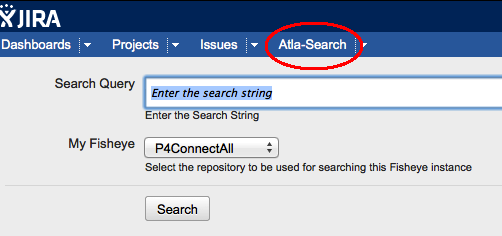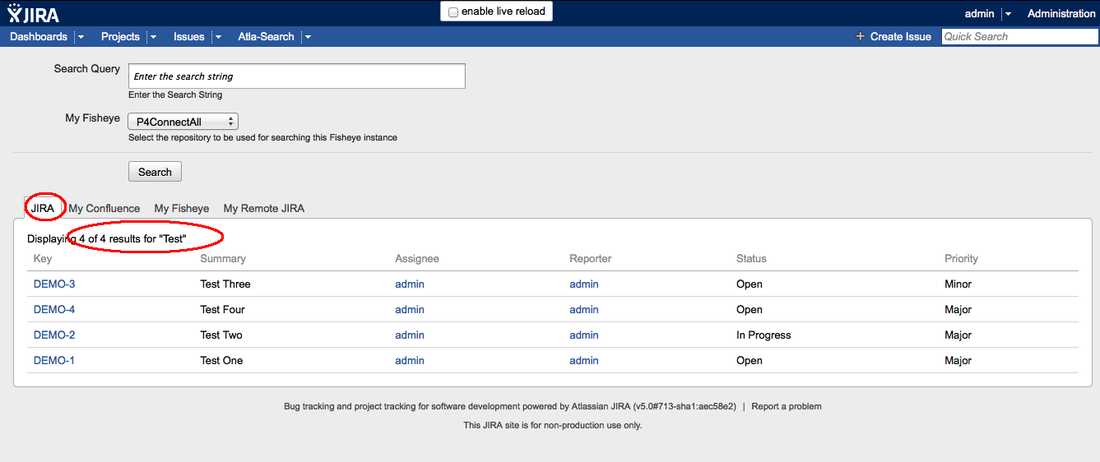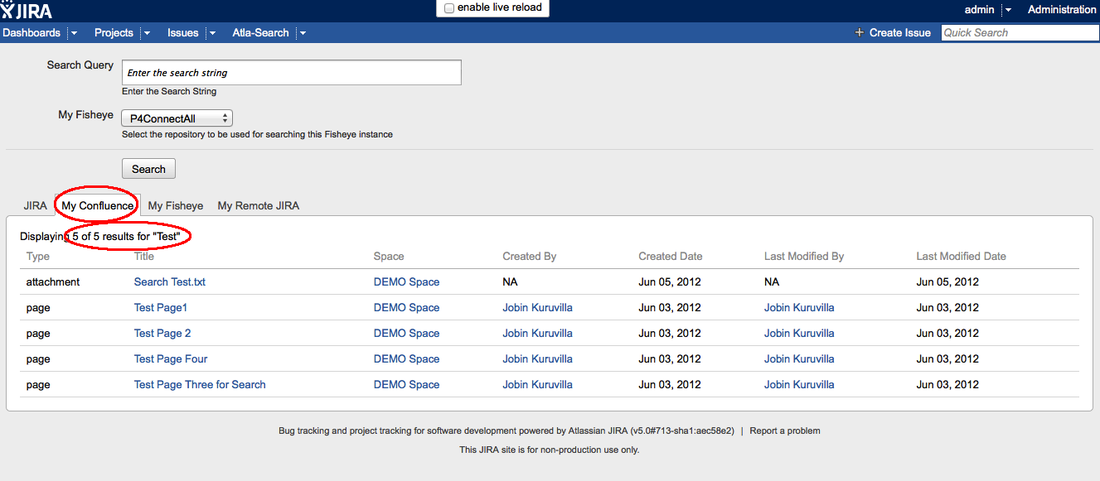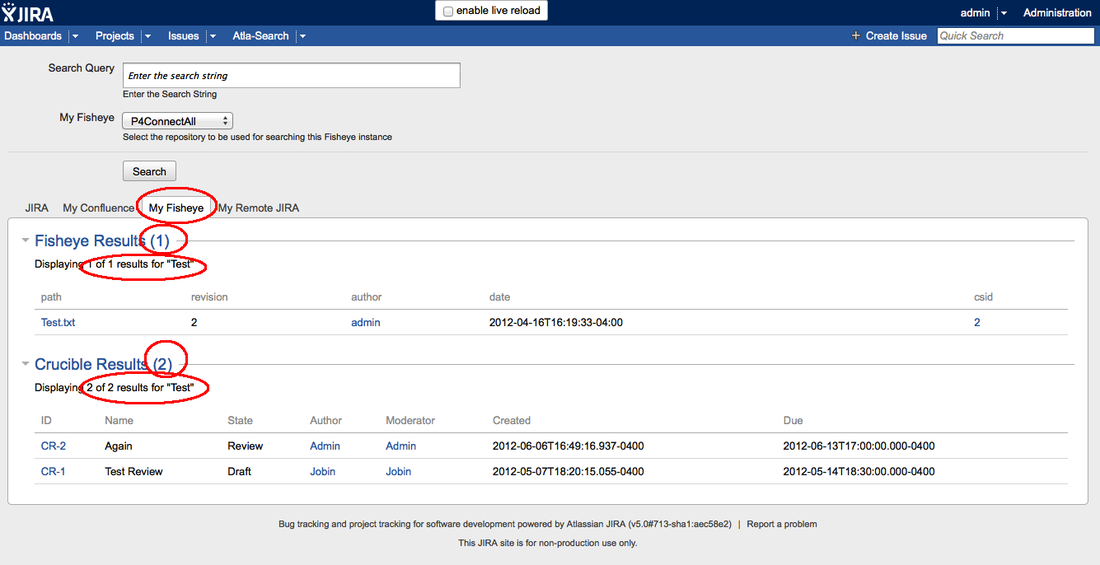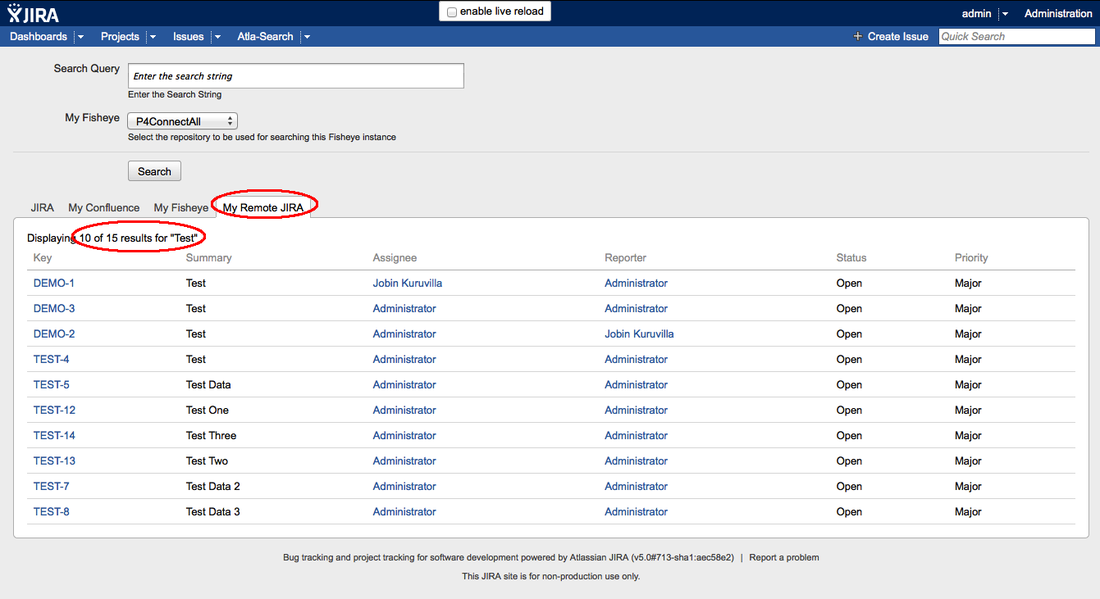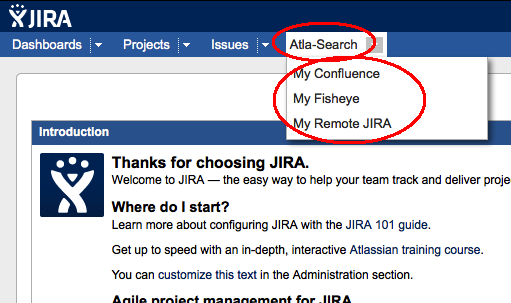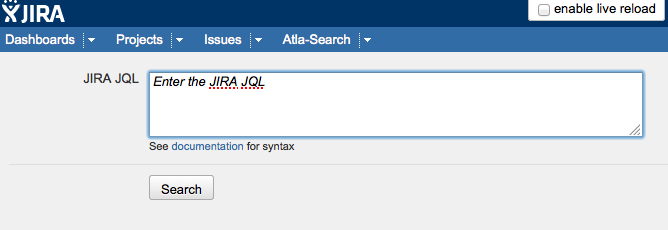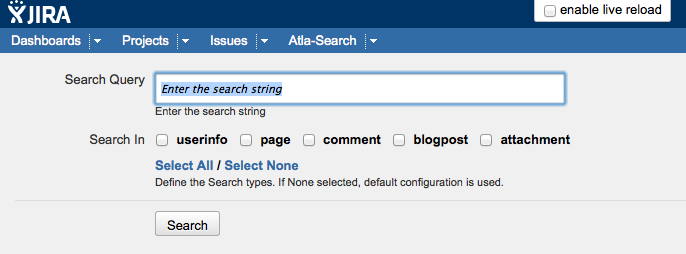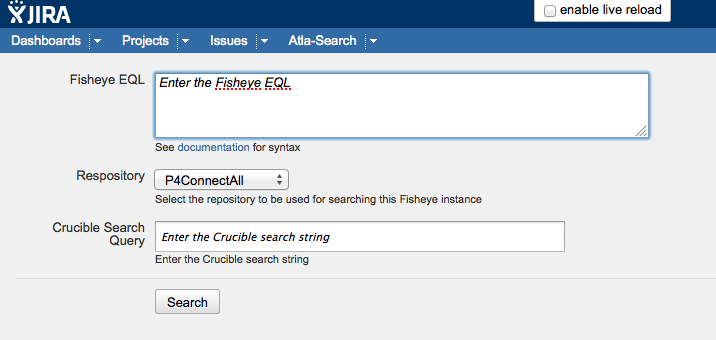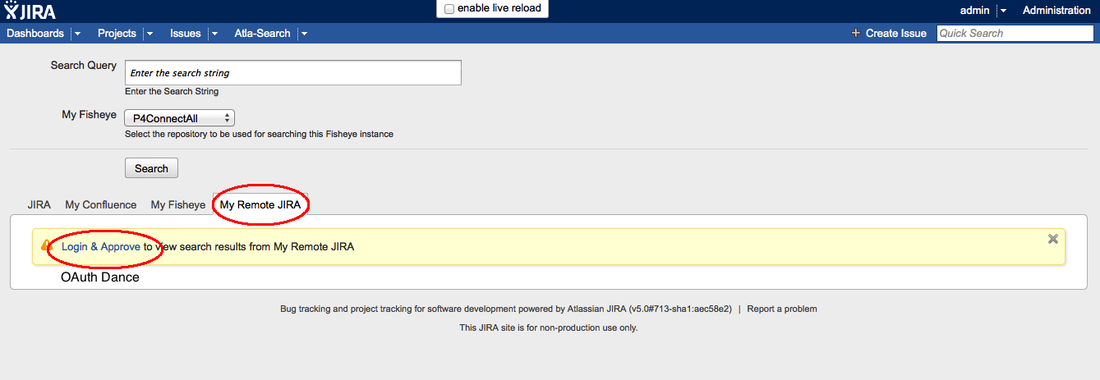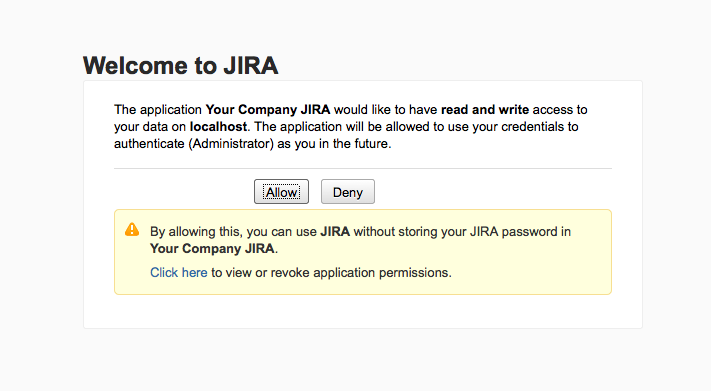Atla-Search is pretty simple, although powerful behind the scenes. There are 2 options to search the remote applications.
Atla-Search
Remote Application Search
Atla-Search
This is an option to search all the applications selected under the configuration using a single search string. This option is right there at the top navigation bar. From JIRA6, use the "all apps" option from the drop down.
As you can see, you can enter the search string and click on Search. As in the configuration page, user can select the Fisheye repository to be searched. This can be done to all the Fisheye apps that are connected. The default repositories, selected under plugin configuration will be pre-selected.
The search results will be displayed in different tabs, one for each application - including Local JIRA if that option was selected, as shown below:
Remote Application Search
The individual applications can be searched instead of doing a global search. The option is again, right there at the top navigation bar and everything else is same!
For individual apps though, you can use advanced criteria.
JIRA
Confluence
Fisheye/Crucible
JIRA
Confluence
Fisheye/Crucible
OAuth authentication
When the user searches for the first time, he will have to setup OAuth authentication with the application that is searched. If it is not set yet, user will see the option as follows:
Clicking on the 'Login & Approve' will give the user to login to the remote application and approve the future requests.
Cross Instance Filters
From v2.0, you can use cross instance filters. i.e. you can save a search for your remote application as a filter and use it over and over. You can also click on a link and view the results in the remote application itself.
Once saved, the filter is available when you click on the application to search.
Pagination
JIRA and Confluence remote APIs support pagination and Atla-search have taken advantage of it from v2.0. You can now navigate to the next set of results from the search page as shown below.