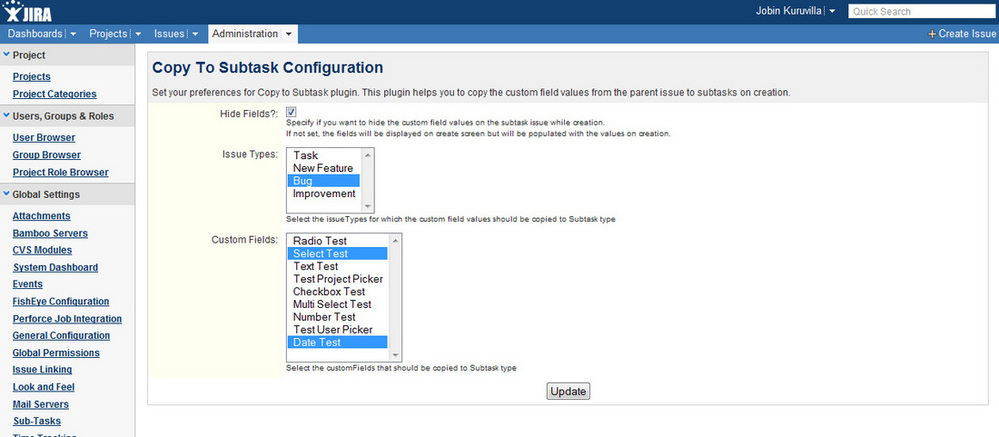Copy to Subtask plugin lets you copy the custom field values from parent issue to its subtasks on creation.
Checkout the plugin page for details. Btw, if you haven't guessed it yet, the plugin is absolutely FREE!
Installation
For plugin version 4.0 and higher, you can simply install the plugin using UPM. Please see https://confluence.atlassian.com/upm/installing-add-ons-273875715.html for more details.
For versions prior to 4.0, installation includes 2 steps.
Note: atlassian-jira/secure and atlassian-jira/secure/views folders already contains other JSP files. The 3 JSP files in the above zip will go into atlassian-jira/secure/views/plugins folder.
Configuration
There are minor configurations available using which you can limit this functionality to selected issueTypes and Custom Fields. You can also optionally hide the custom fields that are to be copied from the create subtask screen. Without this, the value will be auto populated from the parent on the screen and can then be overwritten!
Checkout the plugin page for details. Btw, if you haven't guessed it yet, the plugin is absolutely FREE!
Installation
For plugin version 4.0 and higher, you can simply install the plugin using UPM. Please see https://confluence.atlassian.com/upm/installing-add-ons-273875715.html for more details.
For versions prior to 4.0, installation includes 2 steps.
- Install the plugin via UPM, as mentioned before.
- Download the JSP zip file below and extract it in the atlassian-jira/secure/views directory. After extracting, there will be 3 jsp files in the atlassian-jira/secure/views/plugins directory. No need to restart JIRA after extracting the files.
Note: atlassian-jira/secure and atlassian-jira/secure/views folders already contains other JSP files. The 3 JSP files in the above zip will go into atlassian-jira/secure/views/plugins folder.
Configuration
There are minor configurations available using which you can limit this functionality to selected issueTypes and Custom Fields. You can also optionally hide the custom fields that are to be copied from the create subtask screen. Without this, the value will be auto populated from the parent on the screen and can then be overwritten!
FAQ
Getting 404 error
If you are getting a 404 error after installing the plugin, it is most likely due to the missing JSP files. Please make sure the appropriate JSP files are in place.
- Check the JSP files are under atlassian-jira/secure/views/plugins directory.
- Make sure the file permissions are correct. The user running JIRA should be able to read the files.