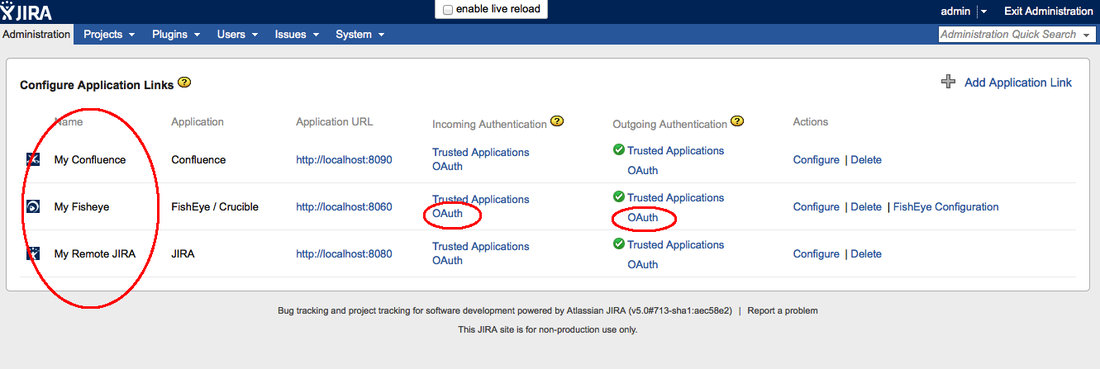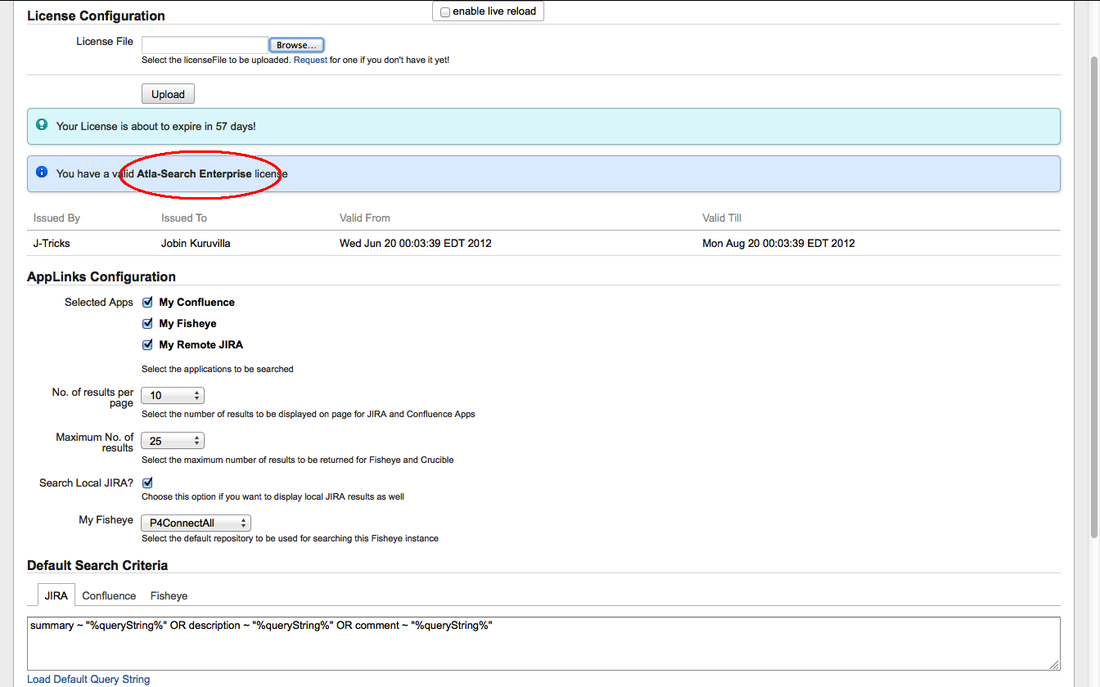Atlas-Search plugin uses Application Links to communicate between applications. Application links are configured between JIRA and the applications you want to search, of type JIRA, Confluence, Fisheye or Crucible.
When the app links are setup, make sure outgoing OAuth authentication is enabled. From 2.0 version, basic authentication is also supported. For more details on application link authentication, please see the JIRA documentation.
Once the app links are configured, install the plugin as explained under installation instructions. After successful installation, click on the 'Configure' link or navigate to Administration > Plugins > Integration > Atla-Search Configuration.
Upload a valid license and you will see the configuration options as shown below.
Following are the configuration options available:
Selected Apps
No of results
Search options
Default Search Criteria
Selected Apps
This field shows all the configured Application links. Select the ones you want to search using the plugin. Only one can be selected using Atla-Search Lite license where as any number of apps can be selected with an Enterprise license. See Licensing for more details.
If the selected number of apps is more than one for a Lite license, the functionality will not work.
If the selected number of apps is more than one for a Lite license, the functionality will not work.
No of results
- No of results per page : Select the number of results to be displayed on page for JIRA and Confluence. This property helps to improve the performance of search using pagination for JIRA and Confluence apps which support pagination in its REST API calls.
- Maximum number of results: This property applies only to Fisheye and Crucible which has a hard limit on the number of results returned. This property can be used wisely to set the limit.
Search options
- Search Local JIRA: Sometimes you want to search the local/host JIRA too so that the results can be compared side by side. Check the box if you need that!
- Fisheye repositories: Fisheye application supports searching only within a single repository. You can select, for each Fisheye instance that is connected, the default repository to be searched. Users have the option to select another repository if they want, but this just gives the option to set a default.
Default Search Criteria
For JIRA, Confluence and Fisheye, you can define the default search criteria. Crucible always searches all projects. Following are the defaults for each app.
Jira
Confluence
Fisheye
Jira
Provide a valid JQL as the default search criteria. The keyword %queryString% will be replaced by the text that is searched. The plugin in default is:
summary ~ "%queryString%" OR description ~ "%queryString%" OR comment ~ "%queryString%"
For example, if the search string is "Test", the JIRA will be searched with the following expression:
summary ~ "Test" OR description ~ "Test" OR comment ~ "Test"
summary ~ "%queryString%" OR description ~ "%queryString%" OR comment ~ "%queryString%"
For example, if the search string is "Test", the JIRA will be searched with the following expression:
summary ~ "Test" OR description ~ "Test" OR comment ~ "Test"
Confluence
Select the entities that needs to be searched. You can search in one or more of the following:
Users, Pages, Comments, Blog Posts and Attachments
Users, Pages, Comments, Blog Posts and Attachments
Fisheye
Provide a valid EQL as the default search criteria.The keyword %queryString% will be replaced by the text that is searched. The plugin in default is:
select revisions from dir / where (is head and (content matches "%queryString%" or comment matches "%queryString%")) order by date desc group by changeset return path, revision, author, date, csid
For example, if the search string is "Test", the JIRA will be searched with the following expression:
select revisions from dir / where (is head and (content matches "Test" or comment matches "Test")) order by date desc group by changeset return path, revision, author, date, csid
select revisions from dir / where (is head and (content matches "%queryString%" or comment matches "%queryString%")) order by date desc group by changeset return path, revision, author, date, csid
For example, if the search string is "Test", the JIRA will be searched with the following expression:
select revisions from dir / where (is head and (content matches "Test" or comment matches "Test")) order by date desc group by changeset return path, revision, author, date, csid