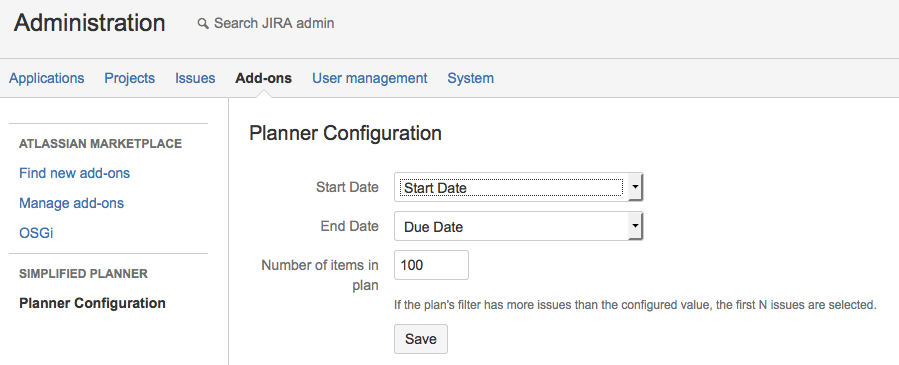The configuration of the plugin is fairly straightforward. You can navigate to the configuration screen either by clicking on the Configure button when the plugin is selected in UPM or by navigating to Administration > Simplified Planner > Planner Configuration.
Note: You need to be JIRA Administrator to configure the plugin.
Before configuring the plugin, make sure you identify 2 date fields that will be used as the 'Start Date' and 'End Date' on JIRA tickets. These fields could be custom fields created in JIRA or the standard Due Date field.
If you do not have a custom date fields that can be used, make sure you configure one, as mentioned at https://confluence.atlassian.com/adminjiraserver071/adding-a-custom-field-802592519.html. Select the type as Date Picker.
The configuration screen has 3 fields:
Following is a sample configuration page:
Note: You need to be JIRA Administrator to configure the plugin.
Before configuring the plugin, make sure you identify 2 date fields that will be used as the 'Start Date' and 'End Date' on JIRA tickets. These fields could be custom fields created in JIRA or the standard Due Date field.
If you do not have a custom date fields that can be used, make sure you configure one, as mentioned at https://confluence.atlassian.com/adminjiraserver071/adding-a-custom-field-802592519.html. Select the type as Date Picker.
The configuration screen has 3 fields:
- Start Date: This will be a list of Date fields, including the system 'Due Date' field. Please select one of the fields to be the start date on issues.
- End Date: This will be a list of Date fields, including the system 'Due Date' field. Please select one of the fields to be the start date on issues. Make sure the 'End Date' is not the same as the 'Start Date'.
- Number of items in plan: Administrator can configure the maximum number of items that will be visible on a plan. This is useful if you want to prevent users creating plans with thousands of issues, thereby causing a performance overhead. Default value is 100.
Following is a sample configuration page:
Once the plugin is configured, it is time to start creating the plans. Make sure you learn more about the functionality here.
PS: Check out the FAQ in case if you come across any unexpected issues.