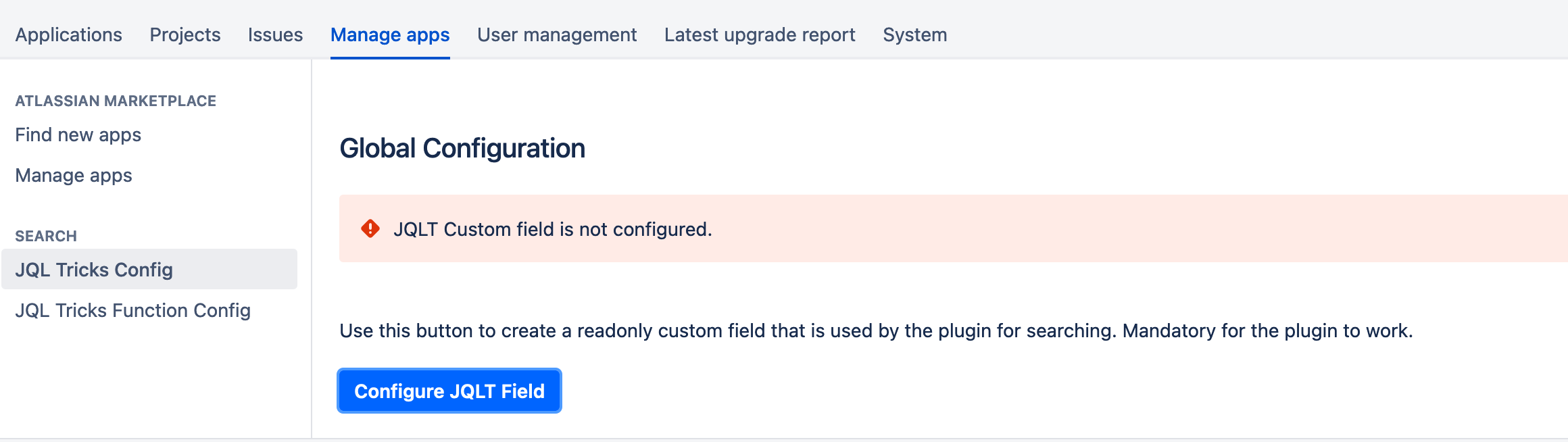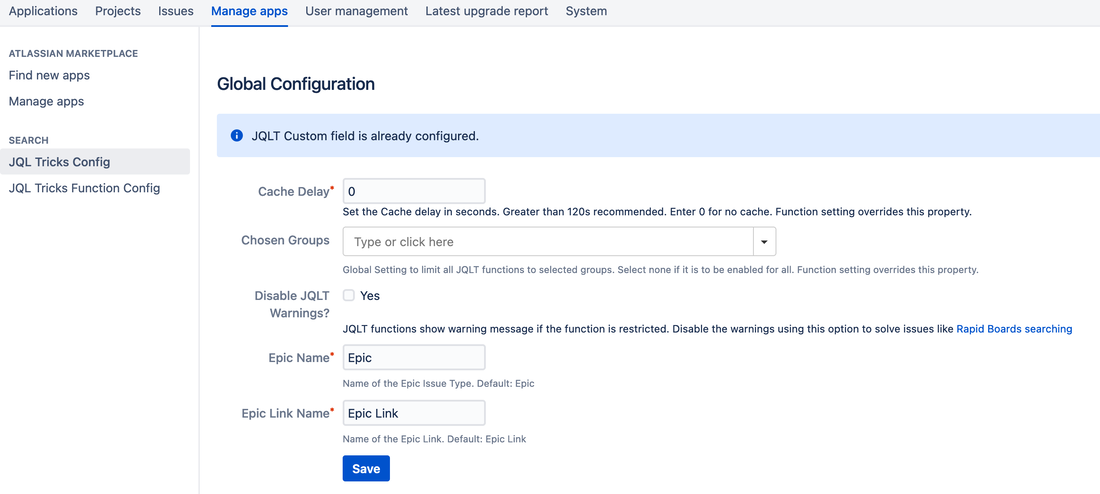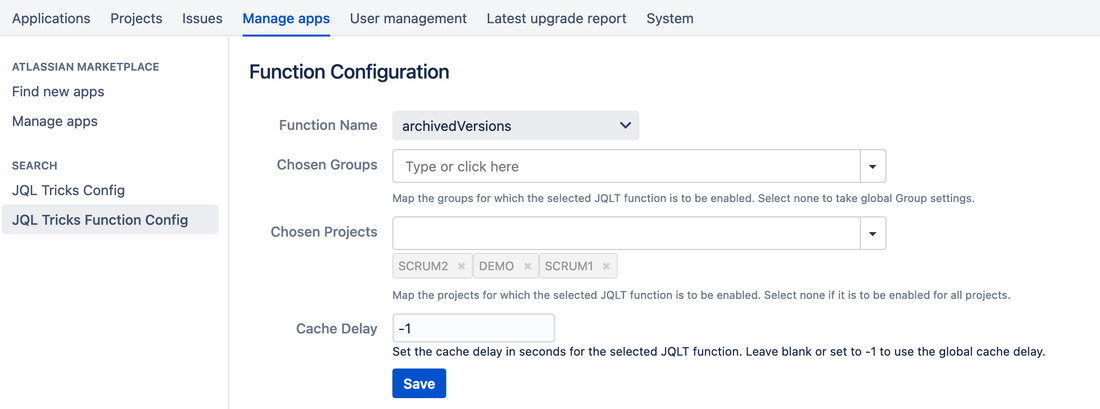After successful installation, click on the 'Configure' link or navigate to Administration > Manage Apps > Search > JQL Tricks Config.
* If you are on version 4.x, see the old documentation here.
* If you are on version 3.1.x or less, see the old documentation here.
* If you are on version 4.x, see the old documentation here.
* If you are on version 3.1.x or less, see the old documentation here.
There are 3 mandatory configuration steps after the plugin is installed.
- Install License
- Configure the JQLT custom field (under JQL Tricks Config)
- Do a full re-indexing.
Make sure the jqltField (JQLT custom field) is available in the scope for all Jira projects. Do not restrict the field to certain projects, either by project configurations or field configurations.
There are few optional configurations available for JQL Tricks.
- Configure a global cache delay
- Restrict JQLT functions to selected groups
- Configure function specific settings - which includes function specific cache delay, restricting functions to selected projects only and/or restricting functions to selected groups only.
JQLT supports global configurations as well as function configurations.
Global configuration lets you setup a global cache as well as restrict the entire functions to selected groups. Function configurations, on the other hand, can have a cache, restrict the function to selected groups and restrict the function to selected projects as well. More importantly, function configurations overrides the global configurations.
Global Configuration
Function Configuration
Global Configuration
There are 3 global configurations possible for JQL Tricks plugin.
Configure JQLT Field
This is a mandatory configuration for v5.0 and up. JQL Tricks makes use of a calculated custom field and a custom searcher for faster searching. This option gives an easier configuration option for creating the custom field and associating it with the searcher.
Configure JQLT Field
This is a mandatory configuration for v5.0 and up. JQL Tricks makes use of a calculated custom field and a custom searcher for faster searching. This option gives an easier configuration option for creating the custom field and associating it with the searcher.
Once the "Configure Field" action is executed, the custom field will be created and will be visible under Administration > Issues > Fields > Custom Fields as shown below:
Make sure the field is never deleted or renamed. Also do not add this to any screen, although that wouldn't make any difference.
After this step, make sure the full re-indexing is done, as mentioned in the beginning.
* When the plugin is uninstalled, the field will be deleted automatically. On re-installation, the above action should be executed again.
* On re-installation, make sure the re-indexing is also done after the custom field is configured.
After this step, make sure the full re-indexing is done, as mentioned in the beginning.
* When the plugin is uninstalled, the field will be deleted automatically. On re-installation, the above action should be executed again.
* On re-installation, make sure the re-indexing is also done after the custom field is configured.
Once the custom field is configured, following configurations are available on the JQL Tricks Config page.
Cache Delay
Chosen Groups
Disable JQLT Warnings
Epic Settings
Cache Delay
The plugin introduces a JQL cache of configurable delay for better performance. The default delay is 120 seconds. Once the cache delay is set, if a query is executed for a second time within the configured delay, results will be displayed from the cache. As with every cache, changes will not be reflected in the searches if the cache is not expired.
It is best to evaluate the plugin to find out the suitable cache delay. For smaller installations, no cache is required and you can set the value to 0. For bigger installations, the delay can be arrived at based on the performance and the need for real time results.
Also check out http://jira.atlassian.com/browse/JRA-22256 for some background on why the cache was originally introduced. Following picture shows how the global cache is set.
It is best to evaluate the plugin to find out the suitable cache delay. For smaller installations, no cache is required and you can set the value to 0. For bigger installations, the delay can be arrived at based on the performance and the need for real time results.
Also check out http://jira.atlassian.com/browse/JRA-22256 for some background on why the cache was originally introduced. Following picture shows how the global cache is set.
Chosen Groups
Since 3.0 version, JIRA Administrators can select multiple groups to which the plugin functionality will be restricted. Users will be able to use the JQL functions only if they are a member of at least one of the selected groups. If no groups are mapped, everyone will have access. This feature will be useful if you want to limit only selected people in the organization to use the plugin!
Note: This will be overridden by individual function settings. If no groups are selected under individual function settings, global configuration will be used.
Note: This will be overridden by individual function settings. If no groups are selected under individual function settings, global configuration will be used.
Disable JQLT Warnings
When a JQLT function is restricted, a warning is shown to the user to indicate the same. This can cause problems if you are using these restricted functions in Rapid board quick filters. You can disable such warnings using this global option.
Epic Settings
These options are used if you are using internationalization. Please provide the translated name of Epic and Epic Link, if applicable. The default is "Epic" and "Epic Link".
Function Configuration
Function configurations are set by navigating to Administration > Manage Apps > Search > JQL Tricks Function Config. Following are the available options.
Chosen Projects
Chosen Groups
Cache Delay
Chosen Projects
JIRA Administrators can restrict individual functions to selected projects. The functions will return issues only in the selected projects. If no projects are mapped, issues from all projects will be returned. This will be useful if you want certain functions only in selected projects. Can also be useful if the performance is impacted when the number of issues is more and the plugin really is needed only in few projects!
Chosen Groups
JIRA Administrators can select multiple groups to which the selcted function will be restricted, there by overriding the global settings. Users will be able to use the JQL functions only if they are a member of at least one of the selected groups. If no groups are mapped, global settings will be used. This feature will be useful if you only want to limit selected functions to selected people.
Cache Delay
JIRA Administrators can also configure different cache delay for the selected function. If the cache delay is -1, global delay will be used. If you don't need cache for certain functions, use 0 only for those functions.
With the help of global and function configurations, you can restrict all or selected functions to selected groups or projects and can also have different cache configurations.
After all the configurations, it time to do some power searching. See the user guide for more details on the available functions and also to see few examples.