|
I am sure most of you would know what a JIRA workflow is. And most of you would have custom workflows implemented in your JIRA instance - for good or bad! And while maintaining those workflows you certainly would have used the JIRA workflow designer. Even people like me, who always likes to choose the "Text" view over "Diagram" view, has had to use it at some point. For example, while adding common transitions. There is no doubt that the "Diagram" view offers a pretty good view of the workflow BUT only when the computer screen uses the right resolution! I use a MacBook Pro with the resolution 1280 x 800 and the workflow designer was almost always unusable. And it was pretty much the same until I learned that I am not the only one with this issue. Unlike me, Luca Andreatta chose to ask this question to the group of Atlassian Answers geeks (which I am proud to be a part of btw!) and Penny Wyatt from Atlassian gave a simple Tip/Trick that saved me a lot of time which I used to spend running over to my old PC and back!! Well, I was enjoying the little trick, along with a number of lucky ones who came across that post, but I thought I should share it with the visitors of this site - with all donuts sent in the way of Luca and Penny. Especially after the release of JIRA6, where the workflow editor is pretty much invisible on the screen. You don't believe me? Please see the screenshot. So, here is the simple javascript trick that made workflow designer a much better option. <script> if (AJS && AJS.$) { AJS.$(document).ready(function () { if (AJS.$(".workflow-container").length > 0 && window && window.setTimeout) { window.setTimeout (function() { AJS.$("#jwdFlex").height("800px"); }, 1000 ); } }); } </script> All you need to do is to add this in to the announcement banner and Voila! Way better, huh?
I don't know if there is an existing bug opened for this but I hope this post helps someone. Atleast for me, I can use this as a bookmark for this trick because I have used this with quite a number of JIRA instances now! Before we wind up, what does this script do? In Penny's own words, "It waits 1000 milliseconds after the document is ready to give the flash object a second to initialise, and then resizes the flash to 800 pixels high. This is a terrible unsupported hack but might be enough to work around the issue for your particular environment." Terrible? Not for me! Adjust the numbers to get the best results for your resolution.
7 Comments
Karie Kelly
6/14/2013 02:33:36 am
This is help sooooo much as I, too, am a macbook pro user! Thanks for posting!
Reply
taber loveless
7/10/2013 01:07:21 pm
YEEEEEEEEEEEEESSSSSSSSSSSS!!!!!!!
Reply
MDU
12/5/2013 03:45:30 am
While on the workflow designer screen you can also simply restore down to a smaller window, slide the scroll bar down to the bottom of the screen and then restore up. That seems to do the job for me.
Reply
J-Tricks
12/5/2013 02:30:21 pm
That's great. Btw, which version of JIRA is it?
Reply
5/14/2014 01:40:52 pm
i was just browsing along and came upon your site. just wantd to say great job and this post actually helped me.
Reply
rose
6/29/2016 10:33:19 pm
Hi ,
Reply
J-Tricks
7/1/2016 03:13:31 pm
Which version of JIRA is it? This is not applicable in the latest versions. JIRA 6 and higher uses the HTML5 editor.
Reply
Your comment will be posted after it is approved.
Leave a Reply. |
AuthorJobin Kuruvilla - Works in Adaptavist as Head of DevOps Professional Services. Categories
All
Archives
October 2016
|

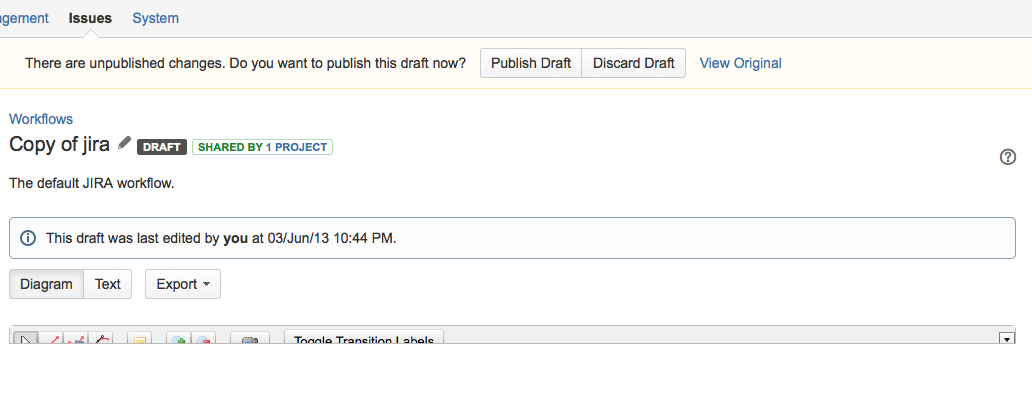
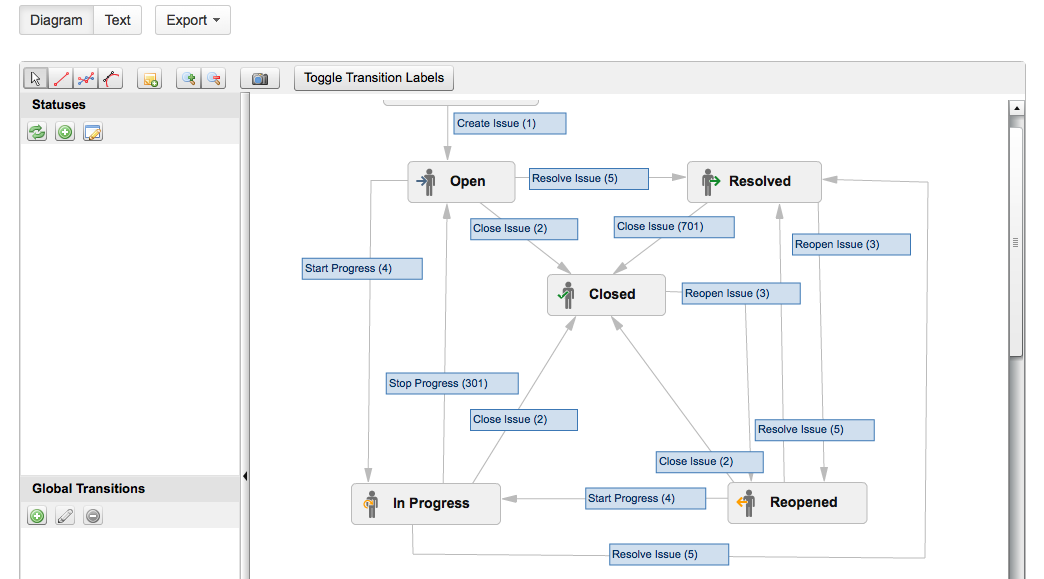
 RSS Feed
RSS Feed